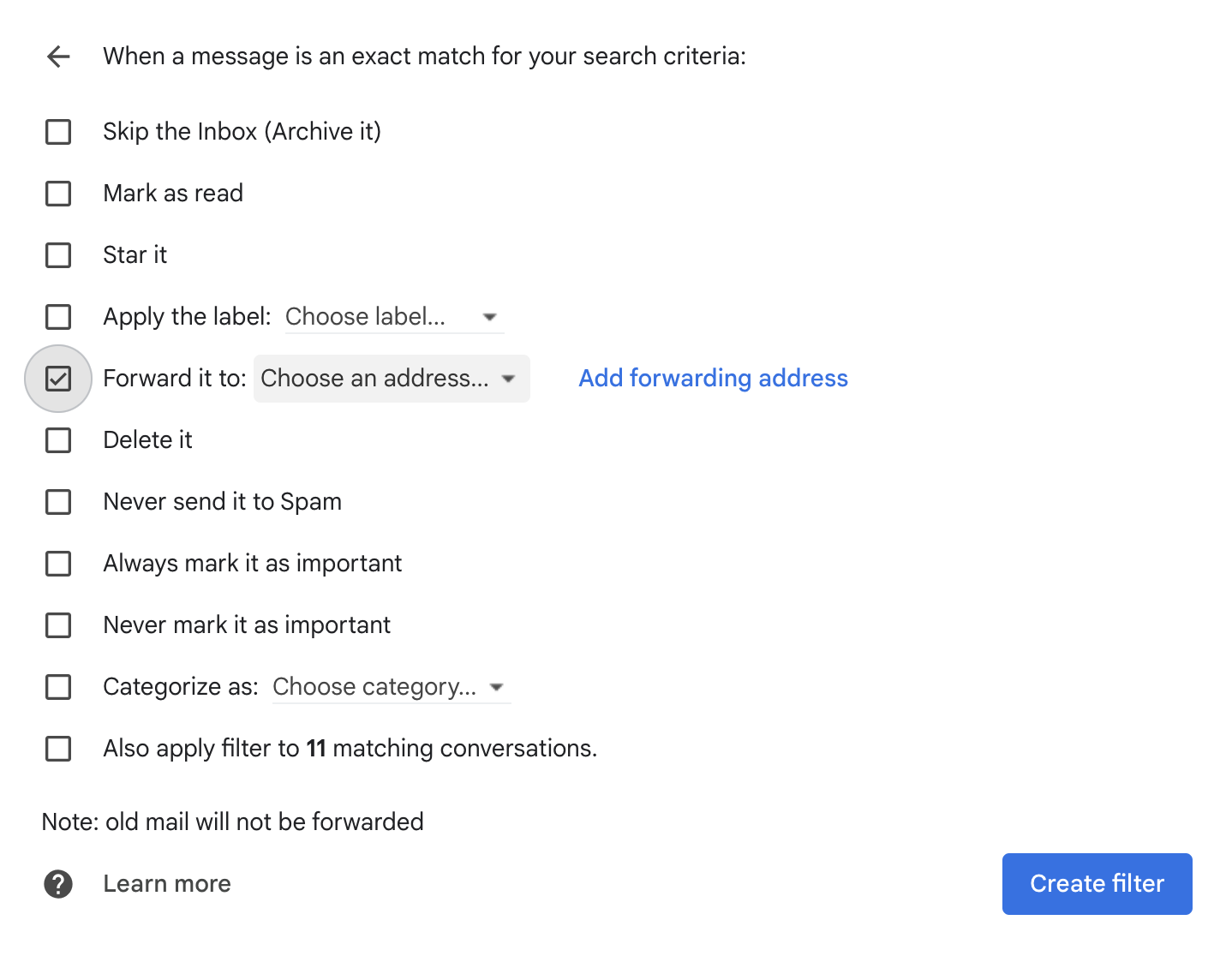Some students and families have reported that our emails get filtered to their spam or promotions folder, and/or they would like multiple email addresses to receive communications. See below for tips on ensuring that you and anyone else you would like copied receive email communications from our team. Note that the instructions provided above are for Gmail only. If you have a different email provider, please consult their instructions for filter set up and email forwarding.
How to Direct Berklee Summer Programs Emails to Your Primary Inbox
We recommend you add our email (summer@berklee.edu) to a filter list so you receive all communications from Berklee Summer Programs in your primary inbox. Follow the steps below to create a filter.
- Log in to your Gmail account.
- Open Settings.
- Click on the Filters and Blocked Addresses tab.
- Click on Create a new filter.
- Type summer@berklee.edu in the From field and click Create filter.
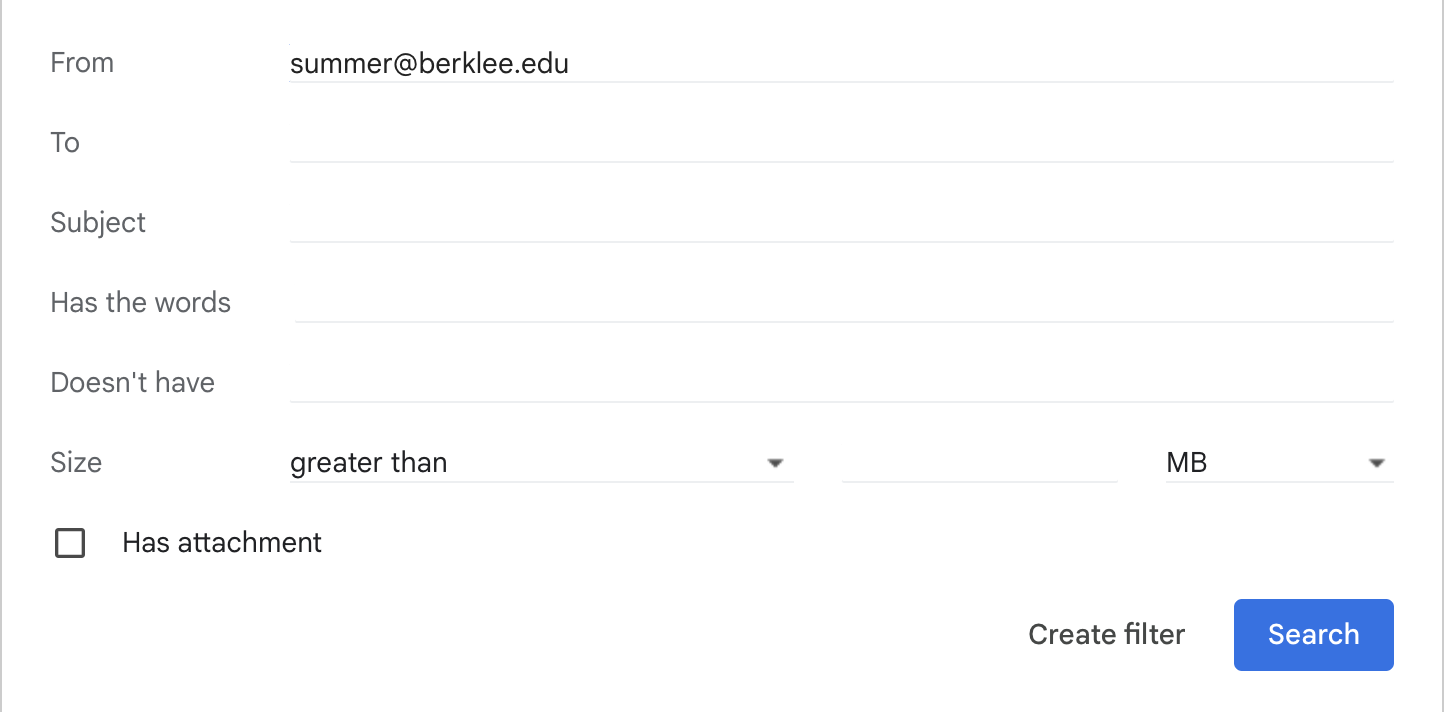
- Apply the desired filter criteria. We suggest checking Never send it to Spam and Categorize as: Primary.
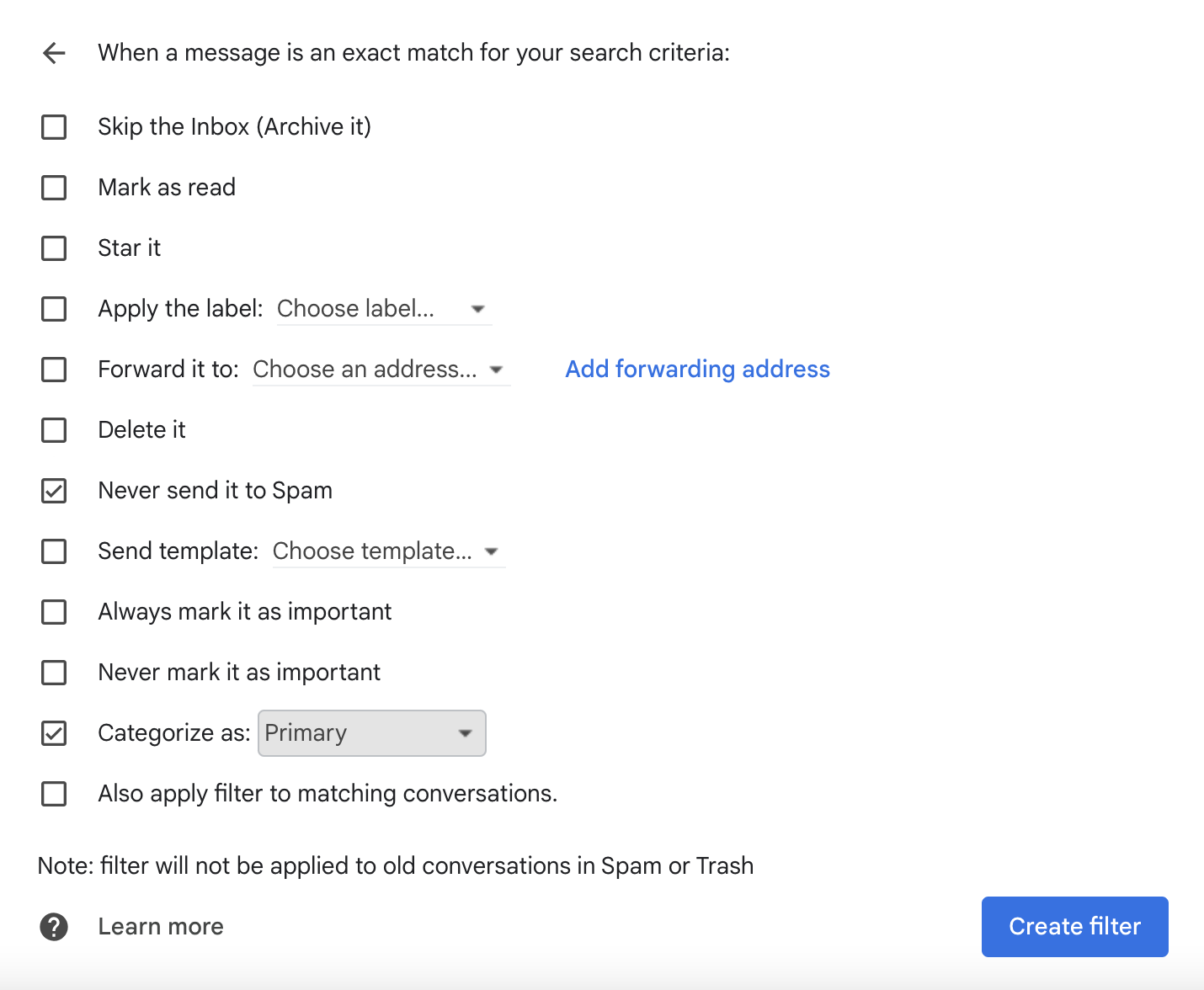
- Click Create filter to apply the changes.
How to Set Up Email Forwarding
Communications are sent exclusively to the primary email address indicated on the student registration. However, if you wish to have Berklee Summer Programs emails forwarded to an additional address, you can set up email forwarding following the steps below.
- Log in to your Gmail account.
- Open Settings.
- Click on the Forwarding and POP/IMAP tab.
- Click on Add a forwarding address and type the email address to which you would like emails to be forwarded, then click Next.
- Click Proceed in the pop-up window, then OK.
- A verification message will be sent to the email address. Click the verification link in that message.
- Return to the settings page for the Gmail account you want to forward messages from, and refresh your browser.
- Click on the Forwarding and POP/IMAP tab, then select Forward a copy of incoming mail to.
- Choose what you want to happen with the Gmail copy of the emails. If you want multiple parties to have copies of our communications, we recommend Keep Gmail's copy in the inbox.
- Click Save Changes at the bottom of the screen.
Once you have set up a forwarding address, follow the steps below to forward only emails from summer@berklee.edu.
- Open Settings.
- Click on the Filters and Blocked Addresses tab.
- Click on Create a new filter.
- Type summer@berklee.edu in the From field and click Create filter.
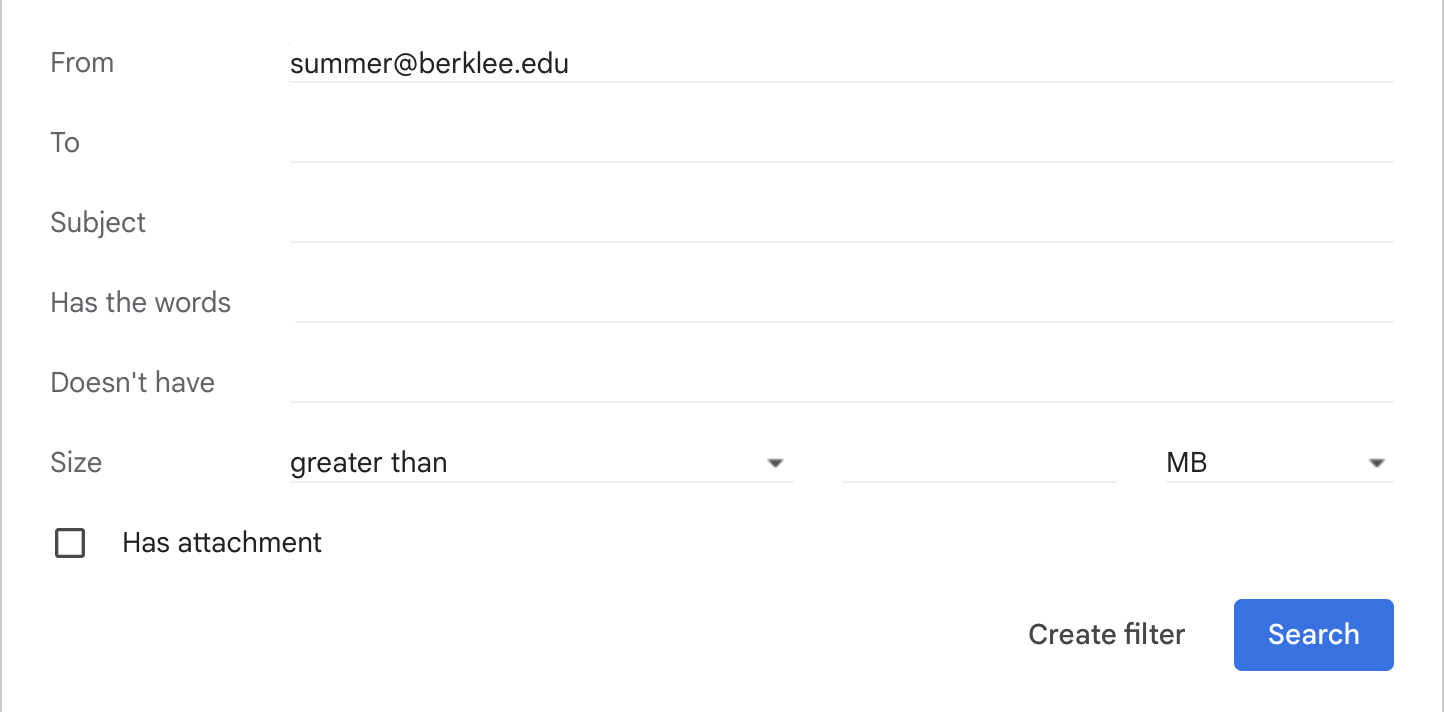
- Check off Forward it to and select the desired email address.